InstallOnIIS7dot5plus
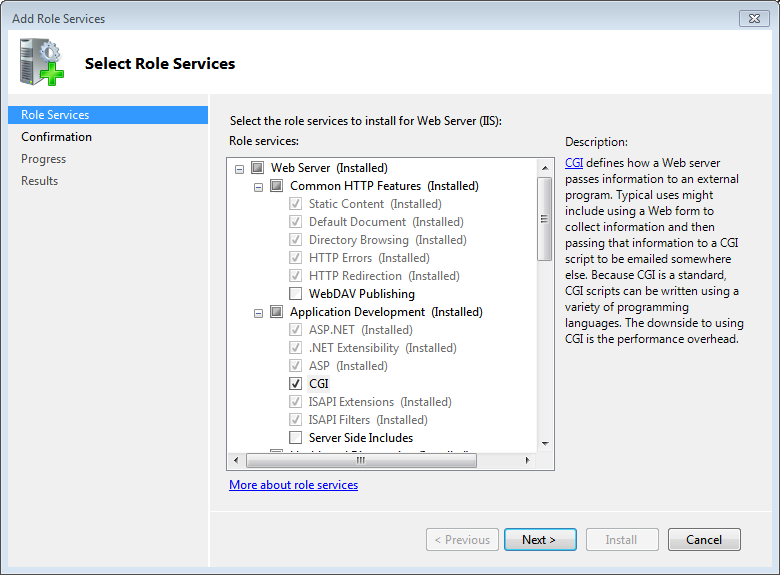
Questions answered by this recipe
Description
Hosting your PmWiki website on Internet Information Services 7.5 or newer, e.g. for Windows Home Server 2011 aka Windows Server 2008 R2, or Windows 10.
Prerequisites
- ensure your server has a fixed IP address
- create server folders for your website data
- if your website is external
- ensure your domain name is registered to your external static IP address
- ensure your router is configured to forward traffic on port 80 and port 443to your server machine
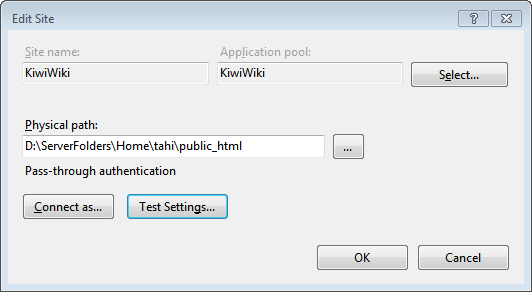
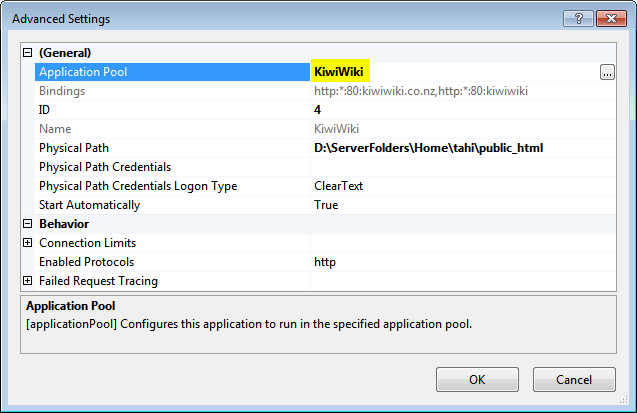
Instructions
- use Server Manager to add the CGI role service
- click to install PHP on Windows using the Microsoft Web platform installer
- you may need to switch off Internet Explorer's Enhanced Security mode [1]
- or see PHP install on Windows systems
Create a server folders on the server,
\\Home-server\ServerFolders\home\mywebsite\
- install or copy your PmWiki website to (say)
\\Home-server\ServerFolders\home\mywebsite\public_html\pmwiki\
Note: physically this is a directory such as D:\ServerFolders\home\mywebsite\public_html\.
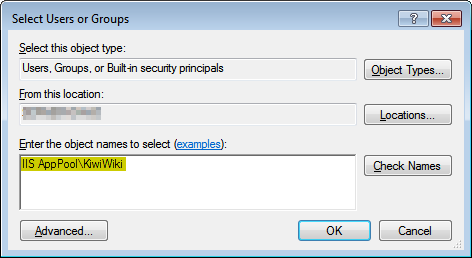
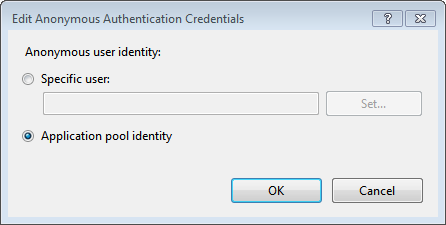
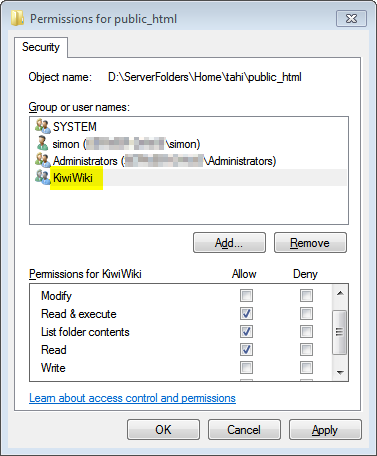
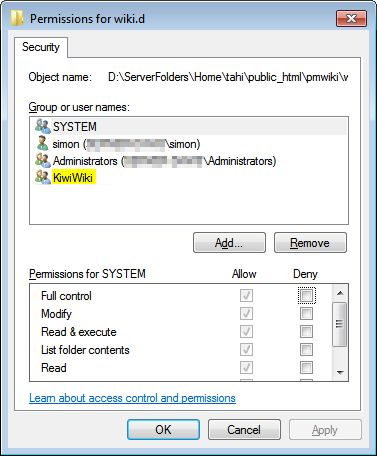
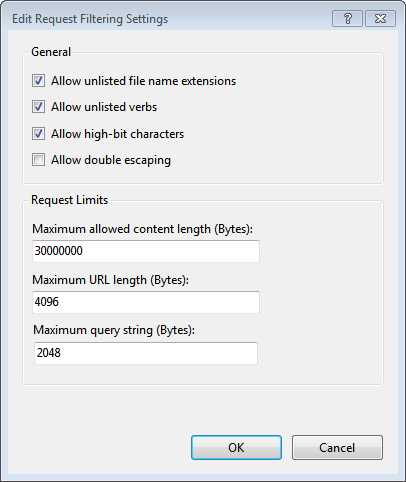
IIS configuration
Use Server Manager to install IIS, set up the website, change permissions, and configure your website.
- click on Roles or scroll down the main pane to Roles Summary
- to install IIS
- choose Add Roles, and the Add Roles wizard starts
- choose Web Server (IIS) Manager (only needs to be installed once)
- to add a web site
- under Roles > WebServer (IIS) > Internet Information Services (IIS) Manager
- right (context) click on the server name
- choose the Add Website action
- to install IIS
- IIS uses anonymous authentication for PmWiki website users. From the IIS site entry
- open Authentication
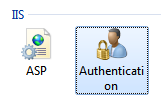
- select "Anonymous Authentication" and then "edit ..."
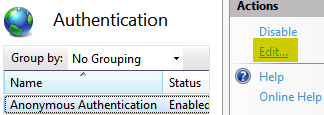
- select "Application Pool Identity"
- open Authentication
You may wish to configure the website
- set default document (to
index.php, index.html, or pmwiki.php) - turn compression on (or off)
- disable (or enable) directory browsing
File Permissions
Ensure the "virtual application pool identity"[2][3] (IIS AppPool\WebsiteAppPoolName) permissions are set for the folder in which your pmwiki.php or index.php resides.
The defaults values of "Read & Execute, List Contents, Read" are sufficient.
For the folder wiki.d add to the "virtual application pool identity" (IIS AppPool\WebsiteAppPoolName) permissions "Modify, Write".
If you wish to enable uploads add the "virtual application pool identity" (IIS AppPool\WebsiteAppPoolName) permissions "Modify, Write" to the folder uploads.
Notes
If you copied your PmWiki site from elsewhere you may have to delete the .flock file in the wiki.d directory.
To increase the file upload size above 30MB ensure that
- in
config.phpyou have set$UploadExtSizefor the extensions required (eg$UploadExtSize['jpeg'] = 12000000; # limit .jpeg files to 12MB - using Server Manager open request filtering, choose edit feature settings, and change the Maximum allowed content length (Bytes).
- to save file user
iisreset /stopfrom the command line, then save file, theniisreset /start,
- to save file user
Release notes
See also
IIS 7.5
- Default permissions for IIS 7.0, 7.5, IIS 8.0
- IUSR account
- Application pool identities
- Build a static website on IIS
- Build a PHP website on IIS
PmWiki
- install Cookbook:PHP PHP windows installation and configuration for PmWiki
- installation Obtaining and installing PmWiki
- Cookbook:InstallOnIIS How to install PmWiki on IIS v6 or v7
Contributors
Comments
See discussion at InstallOnIIS7dot5plus-Talk
User notes +1: If you use, used or reviewed this recipe, you can add your name. These statistics appear in the Cookbook listings and will help newcomers browsing through the wiki.